Utilities
The Building Utility area is used to record and maintain consumption a Building or Locations of utilities.
Facilities > Property and Estates > Utilities
The link will open the Utilities grid. It is a grid view which can be searched, sorted and customised as normal.
To add a new Utility click New ![]() , to edit an existing Utility click Edit
, to edit an existing Utility click Edit ![]() . A pop up window will appear which will allow the creation or amendment of a Utility.
. A pop up window will appear which will allow the creation or amendment of a Utility.
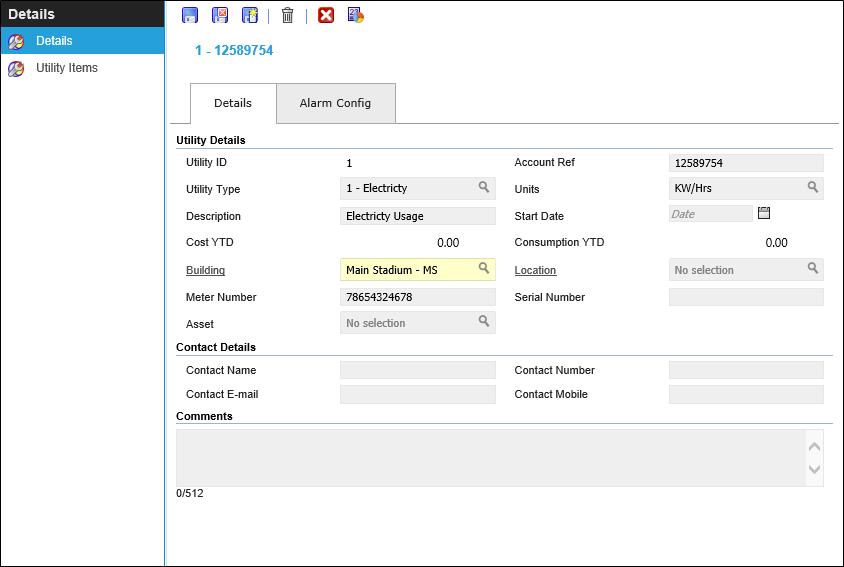
 Click to view - Utilities Fields and Descriptions
Click to view - Utilities Fields and Descriptions
Note: Alarm Config Tab is for use with eSight Energy module, this will be configured with FSI on install if required.
Complete the fields and click Save ![]() . Once the Utility header has been completed and saved a sub navigation will appear to allow additional entities to be created.
. Once the Utility header has been completed and saved a sub navigation will appear to allow additional entities to be created.
These include:
- Utility Items
Utility Items
Utility consumption can be recorded and monitored from Utility Items
Facilities > Property and Estates > Utilities - Utility Items
The link will open the Utilities / Utility Items grid. It is a grid view that can be customised and sorted as normal.
To add a new Utility Item click New ![]() , to edit an existing Utility Item click Edit
, to edit an existing Utility Item click Edit ![]() . A pop up window will appear which will allow the creation or amendment of a Utility Item.
. A pop up window will appear which will allow the creation or amendment of a Utility Item.
 Click to view - Utility Items Fields and Descriptions
Click to view - Utility Items Fields and Descriptions
Complete the fields and click Save and Close ![]() .
.
To view Utility consumption click Utility Report ![]() . Available from 4.4.7
. Available from 4.4.7
Note: Utilities can also be created and amended from the Building or Location entity.